Table of content
- Beta hint
- Conditions
- Set up a Saferpay test account
- Change the name of the means of payment
- Pay with Saferpay in the booking widget
- Frequently Asked Questions (FAQ)
Calenso currently supports 4 different payment providers:
- Stripe
- Bexio (invoices)
- PayPal
- Saferpay (Beta)
Saferpay supports all common payment methods, including third-party providers such as PayPal:
Beta hint
The Saferpay integration is currently in the beta stage, i.e. it may still have a few teething problems. As soon as Calenso is sure that the integration works smoothly for various customers, the beta notice will be removed.
Conditions
→ In order to connect Saferpay with Calenso, you need a contract with Saferpay, which is associated with additional fees.
If you do not yet have a contract, please get in touch with Saferpay. The best way to do this is via the contact form.
As soon as you have concluded a contract with Saferpay, you can start the setup.
You will need the following information for the setup:
- API username
- API password
- Saferpay customer number
- Saferpay Terminal ID
→ We advise you to create a Saferpay test account first to test the functionality.
Set up a Saferpay test account
Log in to Saferpay with your test data: https://test.saferpay.com/BO/Login.. If you do not yet have a test login, you can register on the following page: https://test.saferpay.com/BO/SignUp..
In the Saferpay dashboard, navigate to Settings > JSON API Basic Authentication and create a new JSON API login. You will be asked to set a password. Please write down the password, it will then no longer be displayed in the UI:

Please note that the password must meet the following requirements:
- at least 16 characters long
- at least 1 uppercase and 1 lowercase letter
- at least 1 digit or 1 special character
After creating the JSON API login, please copy the username and password. You will also need your customer number and your terminal ID. You can find the terminal ID at https://test.saferpay.com/BO/Settings/Terminal.
Change the name of the means of payment
The name of the payment method can be changed in the "Saferpay Zahlungsbezeichnung im Buchungswidget" template at https://calio.calenso.com/app/settings/templates. By default, the payment method is called "Saferpay (Mastercard, Visa, PostFinance, TWINT)". If this is to be changed to TWINT, for example, the template can be adapted:


Pay with Saferpay in the booking widget
All payment methods are available in the test account. In the live version, only the contractually licensed payment methods would be available. Saferpay credit cards must be used for the test bookings: https://docs.saferpay.com/home/integration-guide/testing-and-go-live.
As soon as a service or group appointment has a price, the booking widget asks how the amount should be paid. All activated payment providers are offered there.

After clicking on "Book", the customer is redirected to a Saferpay payment page where all activated payment providers are listed. The customer can then choose which payment method they would like to use:
Pay with TWINT (nothing needs to be done in the test environment - you are automatically redirected after a few seconds):

After payment, the customer is redirected to a page which informs him that the payment has been successful or failed:

This window can now be closed. After payment, the appointment is booked and the customer is shown the summary page:
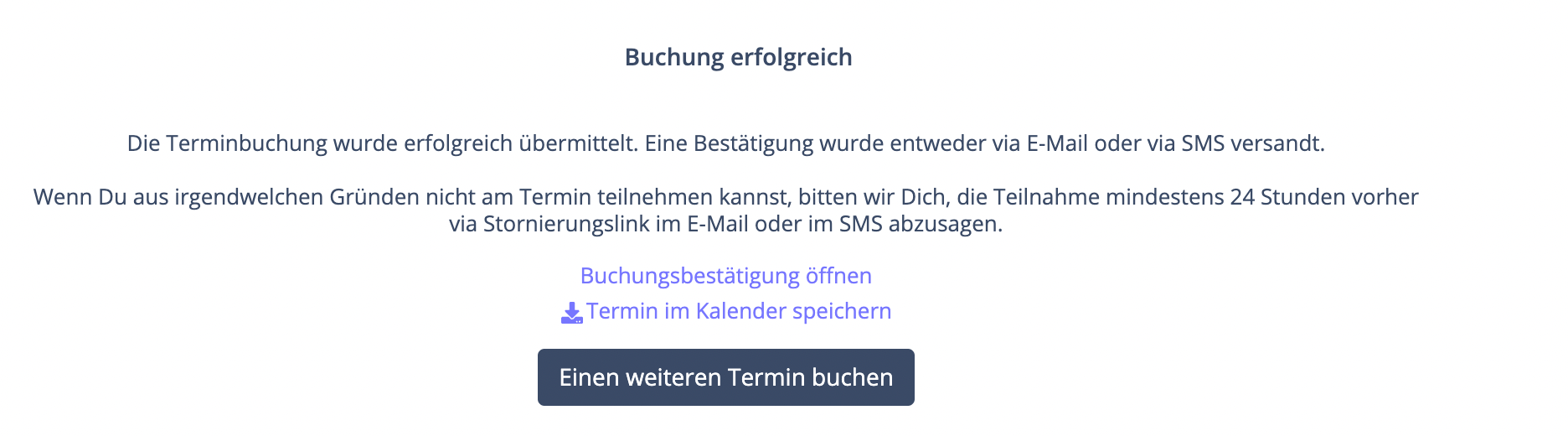
Frequently Asked Questions (FAQ)
Why do I have to conclude a contract with Saferpay if I only want to offer TWINT?
→ For software providers such as Calenso, there is no other way to connect TWINT via a payment provider such as Saferpay or Datatrans. According to the TWINT FAQ, it is not permitted to display the TWINT QR codes digitally: "The QR code stickers are intended for on-site payments and may not be used online (e.g. website, etc...)." (Source: https://www.twint.ch/faq/kann-ich-den-qr-code-sticker-einscannen-und-auf-meiner-webseite-verwenden/).
Where can I register for a Saferpay test account?
Was this article helpful?
That’s Great!
Thank you for your feedback
Sorry! We couldn't be helpful
Thank you for your feedback
Feedback sent
We appreciate your effort and will try to fix the article
